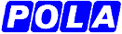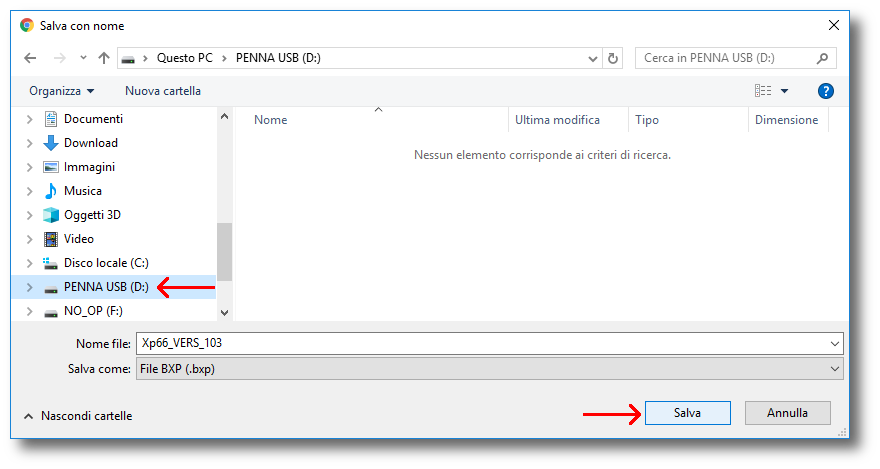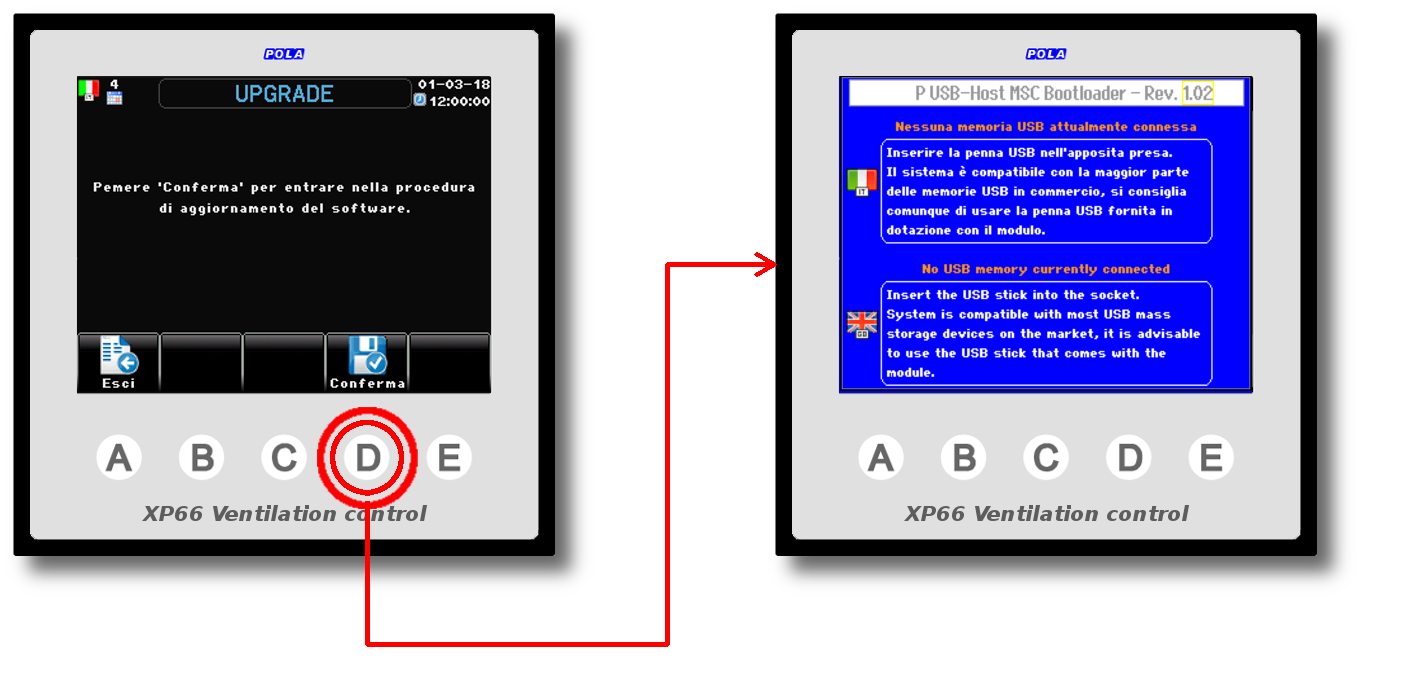SECOND STEP: Update of the XP module
- From the home page, press the sequence of keys
 > > > > and at this point hold down the key for a long time and at this point hold down the key for a long time  until the 'UPGRADE' screen appears, then release the button. until the 'UPGRADE' screen appears, then release the button.
-
-
From the " UPGRADE" screen, hold down the key for a long time  until the ' P USB-Host MSC Bootloader' screen appears, then release the button.
- Insert the USB memory, if the XP module is equipped with box W01 with USBC plug it will be possible to insert the USB memory from the outside of the box, alternatively it will be necessary to access the back of the XP module where the USB socket is present.
  
- In the 'P USB-Host MSC Bootloader' screen, press the key corresponding to the update file to be loaded (in the example shown here, only the Xp66_VERS_103.bxp file associated with the key is present; if there are more files, the other keys will be associated).
- Once the update is complete, remove the USB memory from the XP module.
-
Verify that the update was successful, from the home page press the keys  >  >  and check that the software level is actually the updated one, otherwise repeat the update operations.
|